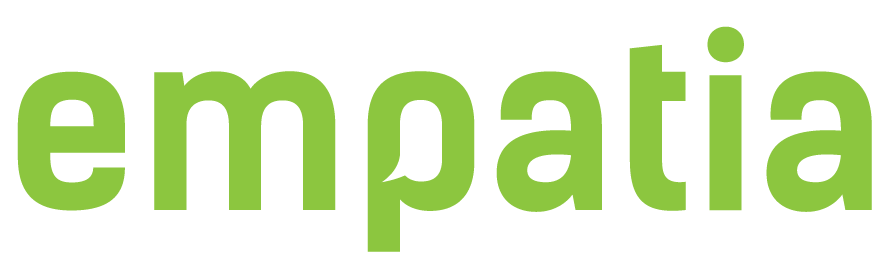EMPATIA Platform deployment manual
This page describes how to deploy manually the EMPATIA Platform for testing purposes in a single server environment.
For testing or small deployments use the pre-configured EMPATIA Platform deployments available as Docker link and VMWare Virtual Machine link.
For further instructions and details refer to EMPATIA Platform GITHub page link.
Overview
The EMPATIA Platform is composed of several individual blocks called Components. Each component has a set of responsibilities and interact with other components to perform the required features. The platform uses security tokens to assure the security between all components.
Because of the multiple deployment scenarios and configurations available this manual describes the process to deploy the EMPATIA Platform in a single server scenario in the most simplest and auto-configurable way.
Requirements
To perform this deployment of the EMPATIA Platform it is required to have the following:
-
Server (physical or virtual) with Debian Linux operating system >=9. [it is not recommended to install graphical interface]
-
Apache Server >=2.4.25
-
PHP binaries >=7.0
-
MySQL Server >=5.7 or MariaDB >=10.2
-
REDIS Server >=3.2
-
PHP Composer >=1.2
-
At least 16GB of free disk space
This deployment assumes that it is used a clean and dedicated server for testing. If a shared server is used please adapt according the installation script to remove the automatic configurations and perform them manually.
Deployment
Download the following zip and upload it to the server: install-script.zip
unzip install-script.zip -d empatia-install
Enter the installation script folder:
cd empatia-install/
Edit the setup_ws.sh file variables on top with the data you need:
(don’t forget to properly escape password characters)
Change the permissions and execute the script:
chmod +x setup_ws.sh ./setup_ws.sh
Now everything is going to be installed. It may take a while. When the installation is completed, the message “Installation Complete” is going to appear on the screen. Now you should access the platform using the server name or IP like in the following example:
-
Our IP is: 172.24.0.254
(There might appear a certificate error before that you should accept.) A login form should appear and the credentials are the following:
-
admin@empatia-project.eu
-
empatia2016
After logging in, you should be redirect to the Installation wizard as shown after:
Here you are going to be guided into the configuration of your first Entity:
After the entity, you need a CB to allow the citizens to participate. First you choose the type and then the basic information for it:
Now you are in the first installation screen that is only going to allow you to Go to the Dashboard!
Notes:
-
If something goes wrong or you need to re-run the script, you’ll have to manually remove the existing databases and user directly.